Wednesday, 13 April 2016
Your own image on Pinterest leading to your Curated Collection slideshow
Use your own image instead of the default one
On Pinterest, when you share your special made-up link for your Curated Collection slideshow, the default image that gets shared is this one:If you've done this before, you might notice I've added a play button to encourage people to click.
Using your own image
Thanks to Darla over at Peacock Cards. Here's one of her pins: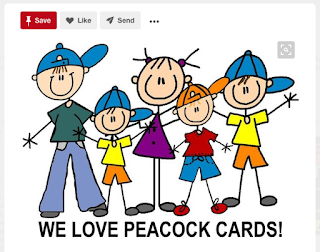
If you click it (when you get there) you'll see her slideshow.
How it's done
Get over to pinterest and click the button that has a + inside a circle: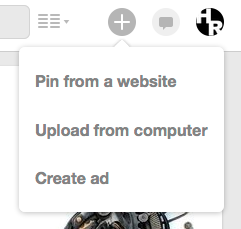
Next choose "Upload from computer". Upload the image you want to use. Before you pin it, give your slideshow-to-be pin a description like "See my most popular Summer Beach Theme wedding invites".
Choose the board you want and pin it. Immediately click on the "see it now" button so you can choose "Edit". You'll see this:
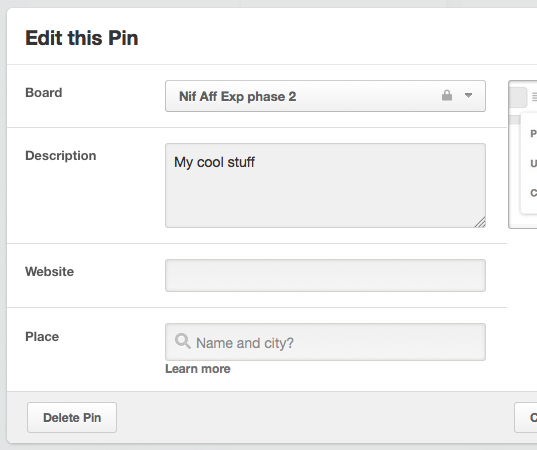
In the "Website" box, paste in the link you generated on Nifty Slideshow Maker V2 and then click ok. You'll then have a pin, just like the Peacock Cards one above but using your image and nifty slideshow.
Enjoy!
Subscribe to:
Comments (Atom)

